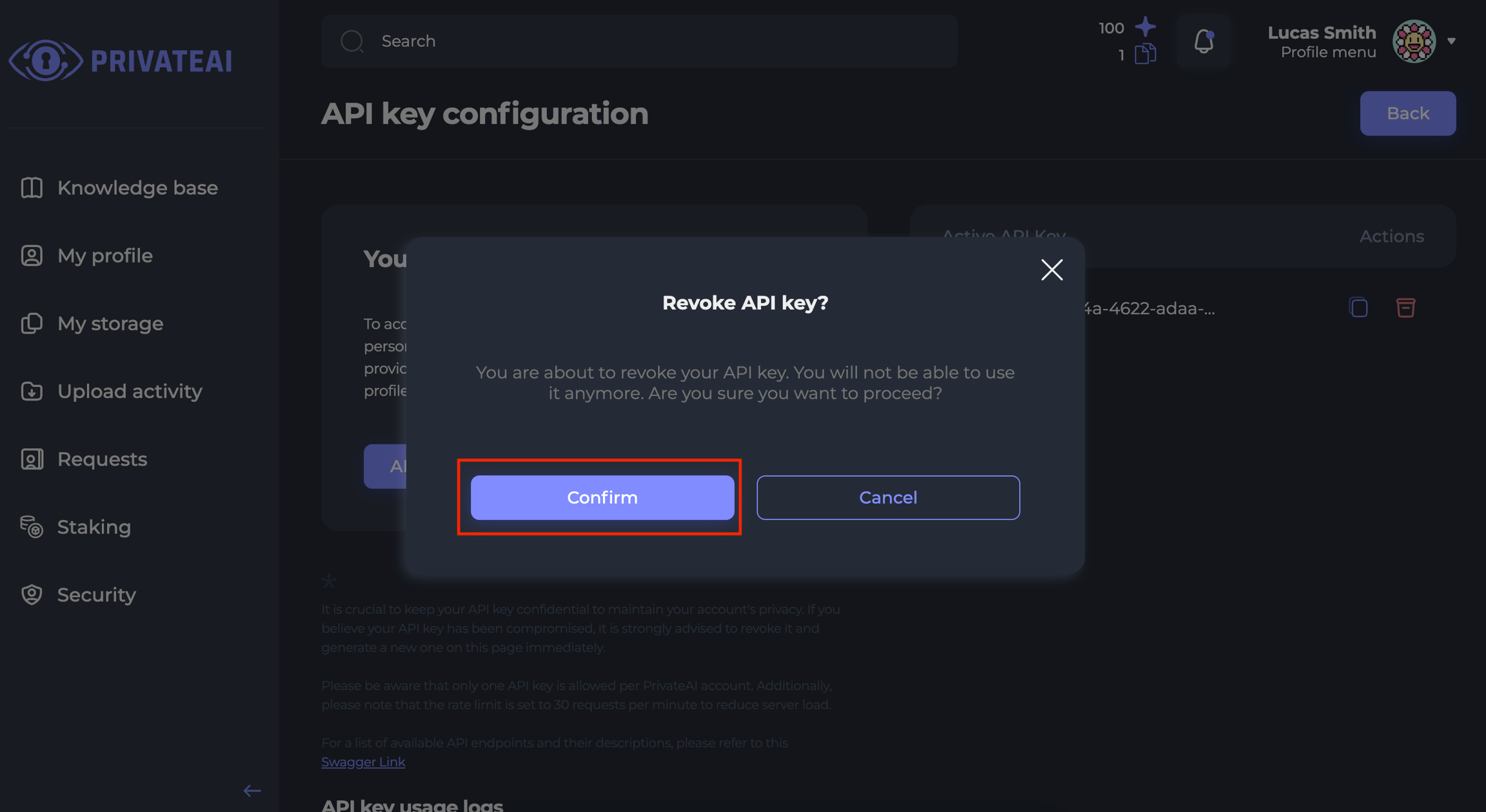Wireframes
The wireframes outline the user interface flow for managing API keys within the PrivateAI platform. They provide a structured approach for users to:
- Navigate to their profile settings and access API management.
- Generate new API keys or view existing ones.
- Copy generated API keys for integration purposes.
- Revoke API keys if they are no longer needed, with a confirmation step to prevent accidental revocation.
1. Profile page
-
API settings button:
- On the profile page, there is an "API settings" button.
- Clicking on this button redirects the user to manage their API keys.
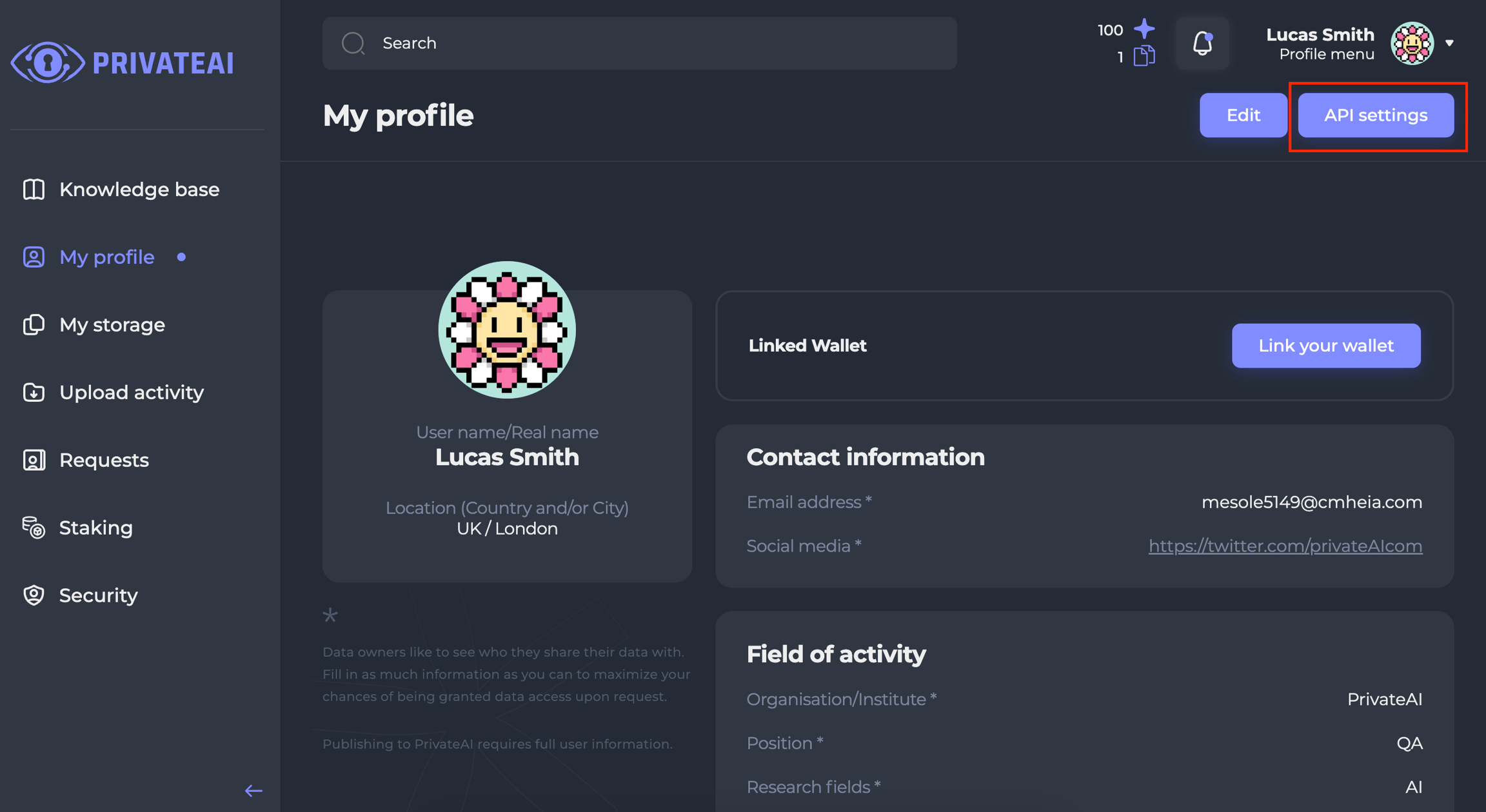
2. New key
-
Back to profile page:
- From the API settings section, there is a link to return to the profile page.
-
Generate API key:
- There is a button labeled "Generate API key".
- Clicking on this button allows the user to generate a new API key.
-
View revoke page:
- Users have the option to view the "Revoke" page to manage existing API keys.
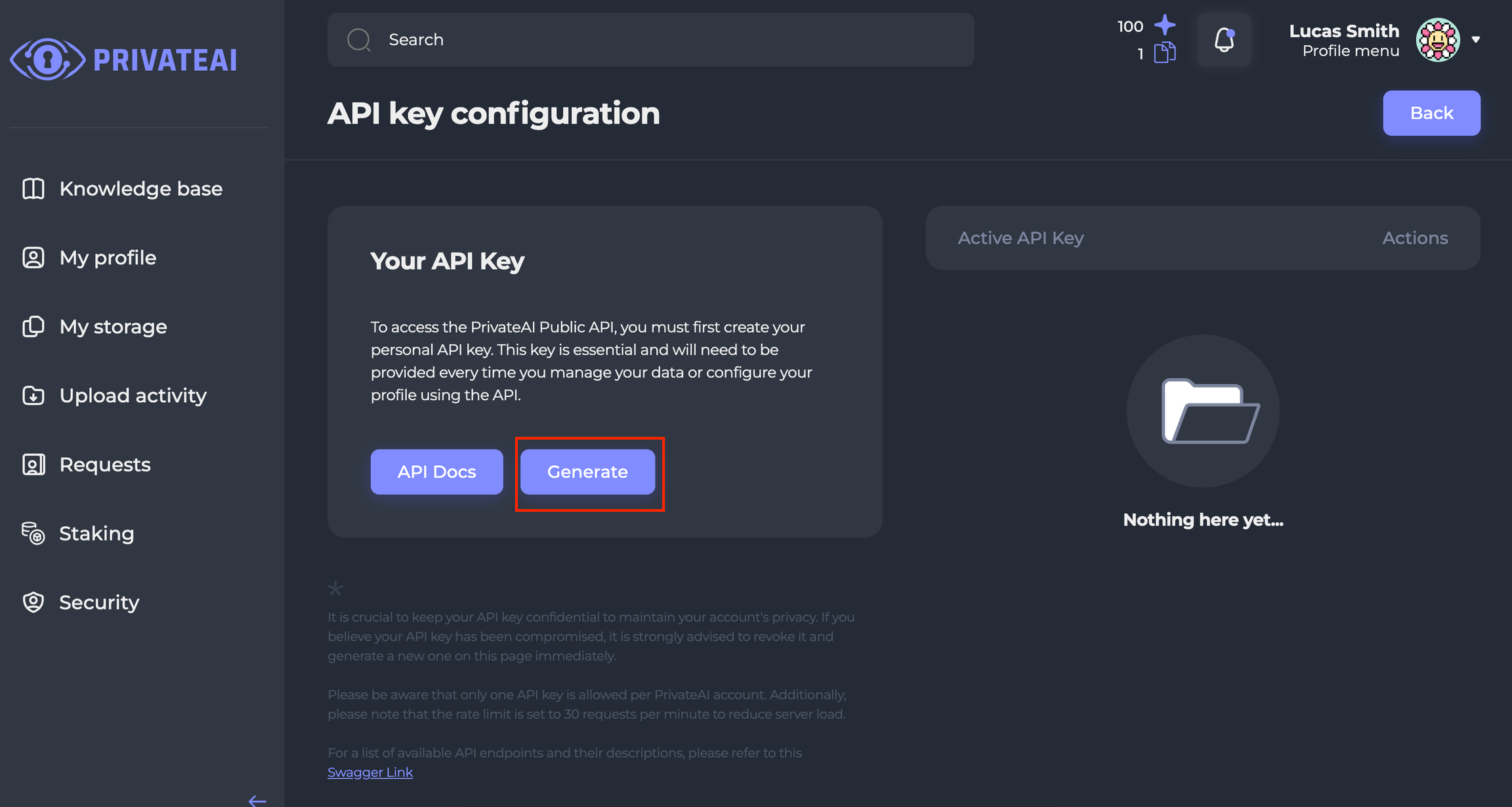
3. Revoke
-
Copy API key:
- Once a new API key is generated or an existing one is viewed, users can copy the displayed API key by clicking on a corresponding link.
-
Revoke API key:
- There is a link to revoke the API key.
- Clicking on this link brings up a modal window for confirmation (see next section).
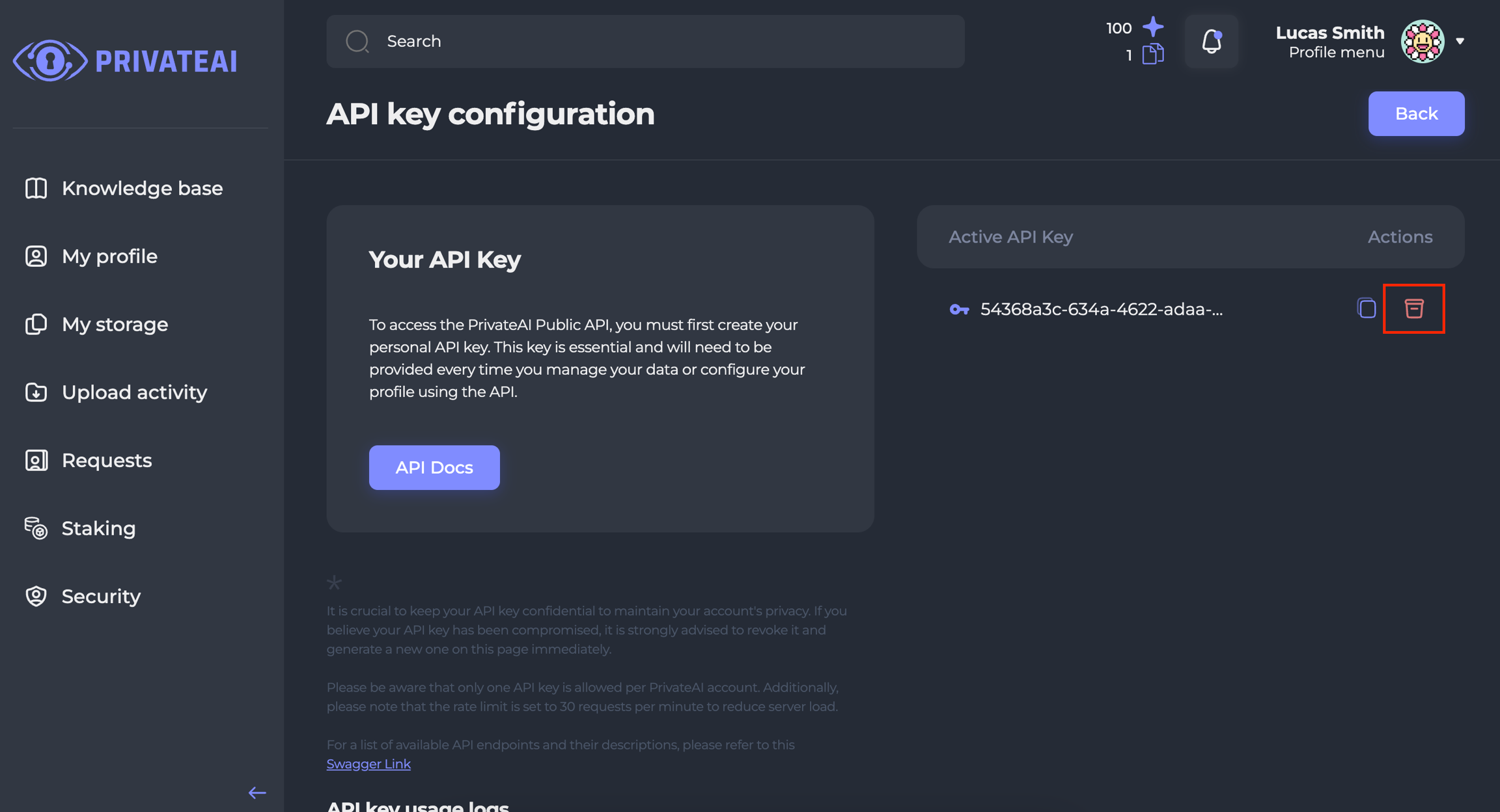
4. Modal window
-
Confirmation modal:
- When the user chooses to revoke their API key, a modal window appears.
- This modal window prompts the user to confirm their decision to revoke the API key.
-
After revoke:
- After confirming the revoke action in the modal window, the user is redirected back to the "New Key" screen to manage API keys again.